A Beginners Guide To Twitter Analytics.
/We all know that social media exists, and we all know that millions of people use it every day. Social media is also a big thing for businesses, this is because of the attention that is drawn to companies due to social media. By doing things like updating your posts and engaging with other social media users will generate interest of other users.
What most people do not know about some social media platforms is apps such as twitter, have an analytics section where you can track just how much engagement that your social media platform is gaining throughout the time period that you want analyse. This section is not available on mobile devices.
Here is your step by step guide of how to access your analytics:
a. Go onto your twitter account, preferably start off on the home page.
b. Next, click onto your icon on the top right corner of the screen
c. A list will appear which will include: profile, lists, moment, twitter ads, analytics, settings and privacy, help centre, keyboard shortcuts and a log out button.
d. When you click onto the analytics, you will see that all stats will be shown to inform you of what has been happening with your feed with a 28 day summary and you can scroll down the page to be given more information.
e. The further that you scroll down, the dates become later and you can find specific dates or months if you need to, up to when your twitter page was first created first.
If you would like more social media tips for business, please contact our social media team - 01925635863 or email us at - info@yellowspidermedia.com